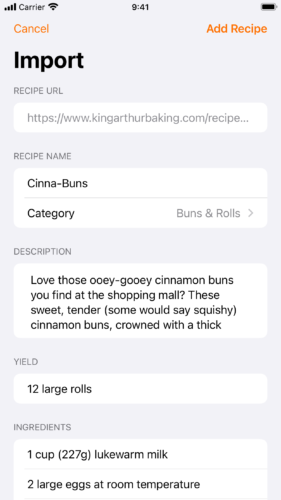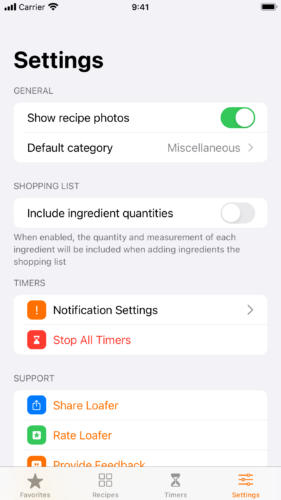
Show Photos
The Show recipe photos setting determines whether photos are shown in the recipe list views.
Default Category
The Default category setting determines the default category of new recipes that you add or import. Changing this setting only affects recipes you start to add after changing the setting, and you can always change the category on a per-recipe basis.
Include ingredient quantities
The Include ingredient quantities setting lets you choose whether to include an ingredient, its quantity, and its unit of measure or just the ingredient name when adding ingredients to your shopping list. This setting is used both when adding all recipe ingredients to the shopping list and when adding individual ingredients.